Permit to Enter Guide
The following user guide has been compiled by KiwiRail to support users accessing our new
Permits and TARs Portal. This document should contain the answer to any questions you might
have about the Permits and TARs portal. Additional information on the Rail Corridor access
process can be found on the ‘Help’ Page of the Portal. If you cannot find the answer to your
question, you can contact the Protection Team at national.permits@kiwirail.co.nz.
Permits and TARs
The Rail Corridor is a dangerous environment where heavy machinery operates at high speeds
with no possibility of diversion. According to Section 73, (1)(a) and (b) of the Railways Act 2005,
no person may enter the rail corridor without the express authority of the appropriate licensed
access provider. The KiwiRail Protection Team the appropriate, licensed access provider for all
Third Parties entering the Rail Corridor. To keep those who work on the railway safe, KiwiRail
employs a division of Rail Protection Officers and Site Protectors, whose job it is to keep workers
safe on site. On top of protecting workers, KiwiRail also reviews prospective works and ensures
that the contractors carrying out those works have a good plan and are competent. The review,
authorisation and scheduling of works is the purpose of the Permits and TARs process.
Trying to explain the relationship between Permits and TARs can be difficult, but the best example
we’ve heard came from a member of KiwiRail’s Executive Team. He said: applying for a Permit to
Enter, is like applying to join a golf club. Once you’re a member you’re allowed to access the
course, but it doesn’t mean that you can turn up whenever you want to. You still have to book
your round of golf, even if you’re a member of the club. The Permit to Enter is like a membership.
It gives you written permission to access and certain area of KiwiRail land for a specific purpose.
A Track Access Request (TAR) is like the booking. A TAR gives you specific dates and times that
you can use your Permit to access the site. 9
Signing Up and Logging In
The Permits and TARs portal required customers to create an account. Creating account takes
only a few minutes and allows customers to enjoy the benefits of being enrolled to the portal,
which includes a reduction in time-consuming data entry. The Permits and TARs Portal will use
the data you use when you sign up to automatically fill in the contact details fields on all of your
Permit and TAR applications. As such, please make sure to answer as accurately as possible and
not make any spelling errors. Please note that it is not possible to lodge a Permit or TAR without
an account with the portal.
When you sign up, our portal will ask you to verify your email address using a six-digit code. The
code will be sent to your email address. Please allow a few minutes for the code to be sent to
you. It can take up to five minutes. If you have not received your code in that time, please click
the ‘Send New Code’ button. Once you have entered the code, please click the ‘Verify Code’
button to confirm your email, then proceed to enter the rest of your contact details. We verify your
email address because this address will be used as the primary means of communication
between you and the National Protection Team.
Once you enter the Portal you will be asked to complete your User Profile. This includes
confirming your name, or the name of person who will be the primary contact for the account. The
verified email address will appear on this screen but it it not editable. We then ask that you enter
your business contact phone and mobile. Finally, you will be asked for your KiwiRail Customer
Account Number. If you have previously applied for an account with KiwiRail then your customer
number will have automatically been added to the portal and be available to register against. If
you do not have a KiwiRail customer account, then please select ‘No’ and enter your company
details. These include the company’s name and address. These details are gathered for invoicing
purposes. Please make sure you answer these questions correctly, as it will not be possible to
change your responses once the form is submitted.
Your Portal Dashboard
Once you have completed the Sign up, you will be directed to your portal dashboard. The
dashboard displays all of your active applications for Permits to Enter and will appear blank when
you first log in:
Whenever you ‘save’ or ‘submit’ an application, the data you have entered will appear on the
dashboard. Clicking on a ‘saved’ application will allow you to return to the application form to
complete submission. Clicking on a ‘submitted’ application will show you the Summary Page. The
Summary Page contains all of the details of your application and will be where you’ll find updates
as to your application’s status, as well as updates from the Corridor Access Advisor responsible
for your application. To navigate away from the Summary Page, click on ‘Permit to Enter
Applications’ in the chain on the top left hand side of the screen. Clicking on ‘Home’ will also take
you away from the Summary Page. You can also use the ‘back’ function on your browser.
The Permit to Enter Application Form
If you have applied for a Permit to Enter with KiwiRail before, then you will notice a few
differences from our previous ‘Corridor Access Request’ form. The Permits and TARs Portal
features a new Application form, which helps you provide clearer and succinct information about
the works that you are applying for. Please make sure that you answer each question correctly.
1. Subcontractor Details
Because you’ve already entered your personal details when signing up for our portal, there is no
longer a requirement to enter your details on our Permit to Enter application form. Your details will
be copied directly from your account and attached to your application. This field is for you to
enter the details of any subcontractors that you might have working under your principal company
on the project. If you have more than one subcontractor, please enter one and make note of any
others in the ‘Scope of Work’ section.
Examples Cases:
Scenario 1: Verse Networks are upgrading their fibre assets in Marlborough. They require a
specialist directional drilling firm to complete the installation of a duct underneath the tracks. Verse
Networks’ project manager fills out the Permit to Enter Application form and lists the drilling firm,
D&D Contracting, as a subcontractor on this page.
Scenario 2: Williamson Contracting has been engaged by Black Fern Forests to fell a block of
pines that borders the rail corridor. Williamson Contracting applies for their Permit to Enter directly
and does not need to fill out the subcontractor section.
Scenario 3: Bates Engineering has been engaged by the Matamata-Piako District Council to
replace a road bridge that crosses the railway. Bates Engineering have contracted to Kerr Cranes
to complete the lifts, Satterthwaite Cement for the abutment pours and Devine Roading to
reinstate the road surface. Bates Engineering lists Kerr Cranes in the subcontractor section and
lists its additional subcontractors in the ‘Additional Information’ field in the Scope of Work Section.
2. Scope of Work
The first question on the Scope of Work tab relates to KiwiRail Sponsorship. If you’ve been
engaged by KiwiRail to complete works on KiwiRail’s behalf, to KiwiRail employee who
approached you to complete the work may have offered to ‘sponsor’ your Permit to Enter. In other
words, KiwiRail may have offered to cover the cost of your Permit to Enter. If this applies to you,
select ‘Yes’ and enter your Sponsor’s details.
The second question relates to asset works. ‘Asset’ encapsulates any third party (ie: not owned
by KiwiRail) object that sits within or encroaches upon KiwiRail’s property. An asset could be a
utility, such as a fibre cable, telephone line or a water main, but it could also be a road bridge, a
radio antenna, a splicing pit or even a tree. Assets on (or encroaching upon) KiwiRail land require
a special property right called a Deed of Grant. The Deed of Grant, in its simplest terms, acts like
a residential rental contract, giving the asset owner permission to use a specific part of KiwiRail’s
land for their own purposes. Like residential leases, Deeds of Grant also come with an annual
‘rent’ payment that the principal must make to continue to have that asset in place.
If you are working on an asset, select ’Yes’ and proceed to answer the follow Deed of Grant
specific questions, followed by the Scope of Work assessment.
If you are not working on an asset, select ‘No’ and proceed to the Scope of Work assessment.
If you are unsure whether your work involves an asset, please contact KiwiRail’s Property Team at
grants@kiwirail.co.nz.
The following questions are designed to help you convey the details of your work to KiwiRail in
the simplest terms possible. Please feel free to provide as much detail as you can in the free text
boxes on this screen, after selecting a Scope of Work option from the drop down menu. If your
scope of work is not listed on the drop down menu, please select ‘Other’ and describe the works
in the boxes below.
Scenario 1: Verse Networks are upgrading an existing fibre asset by removing the current cable
and duct, and replacing them with new infrastructure. Verse Network have previously engaged the
KiwiRail Property Team and negotiated a change to their Deed of Grant allowing for an increase in
the size of their duct from 250mm to 350mm and the addition of a new fibre cable, taking the total
to three cables. The Deed of Grant has been successfully signed and executed. Verse Networks
select ‘Yes’ to the question ‘Does your scope of work include installing, maintaining, upgrading or
replacing an asset on, beneath or above KiwiRail land?’, and enter their Deed of Grant number in
the box. They then select ‘Trenchless Installation Beneath Rail Corridor’ and tick the asset size of
300mm to 899mm. The drilling will take place parallel to a level crossing and temporary traffic
management is required, so Verse Networks select ‘Yes’ to the question ‘Will you be deploying
traffic management within 100 metres of a level crossing?’
Scenario 2: Williamson Contracting is not working on an asset (tree felling), so they select ‘No’ to
the first two questions. They then select ‘Tree Felling or Vegetation Clearance’ from the drop down
menu. They use the free text boxes to elaborate on the height of the trees to be felled and the
geographical area of commercial forest that borders the rail corridor.
Scenario 3: Bates Engineering has been forwarded a copy of the Deed of Grant agreement for the
bridge from the Matamata-Piako District Council. They select ‘Yes’ to the Deed of Grant question
and add the valid number. They answer ‘New Structure such as Bridge or Cycleway’ from the drop
down menu and elaborate on the various construction phases of the project in the free text boxes.
Because closing the bridge will cause traffic to be diverted to a level crossing, Bates Engineering
requires a Traffic Management Plan and tick ‘Yes’ to the question “Will you be deploying traffic
management within 100 metres of a level crossing?”.
3. Location
The Permits and TARs Portal features a new mapping function that allows customers to view and
map of the national rail network and place a pin on their worksite. The location of the pin will then
automatically populate the location fields below on the form. You can zoom in to the form and
place the pin on the place where the works will take place.
If you are working on an asset, please place the pin where the asset will be installed.
If you are working in an area that encompasses a long, continuous section of the corridor (such as
felling trees in a block that has a 1km border with the rail corridor or installing a
telecommunications duct parallel to the railway for 300m), then please place the pin in the centre
of your worksite.
If you are working in multiple sites, please place the pin at the location of your first site, then
select ‘Yes’ to the question ‘Is this application for generic, regional or nationwide access?’, and
add the other sites in the free text box below.
In more remote regions the pin may not be able to provide a specific street address. If you know
of a specific address that is not automatically populated on the form, then please amend the
address fields to more accurately reflect the address.If you cannot see the map on your screen,
it may be that you have blocked Third Party Cookies on your browser. Please go to your settings
and change this before reporting any issues to KiwiRail.
Scenario 1: Barrett Surveying have offices in Auckland, Wellington and Christchurch and are
frequently contracted by KiwiRail to perform routine surveys of the track formation and ballast. In
order to streamline their access, Barrett Surveying apply for a nationwide permit, directed by
KiwiRail’s Field Production Managers. Because they haven’t got one specific site, Barrett
Surveying place their pin at the site of their next KiwiRail job, select ‘Yes’ to the question ‘Is this
application for generic, regional or nationwide access?’, and provide background details in the
free text box.
Scenario 2: Williamson Contracting’s site has a large boundary with the rail corridor (almost
2kms), so they place the pin at a point roughly equidistant from the limits of the block.
Scenario 3: Bates Engineering drop their pin in the centre of the bridge they’ll be working on.
Because the bridge doesn’t have an address, they amend the address fields to read the nearest
street address to the bridge.
4. Dates and Times
The next step in the application process is selecting dates and times. The dates and times
application form is entered on this form are intended to give the KiwiRail Team reviewing your
application an indication of when you’d like to complete the work. The dates entered here are not
final and do not bind KiwiRail to providing access on these days. To give a better idea of the work
window you can facilitate, feel free to select a large number of dates (eg: three-four months).
KiwiRail cannot provide access to any new Permit to Enter applicant within the processing time
for their Permit to Enter and TAR (see below regarding ‘Urgent Processing’). If you apply for a
Major Woks permit, the processing time for your Permit will be 30 working days, with a 10
working day minimum lead time for rostering protection. Please do not select work dates within
your processing window. Please bear in mind that if you are working in an electrified area, works
are scheduled on a four weekly roster, with various sections of track closed down each week
Times will be used by the Corridor Access Advisor reviewing your permit to get an idea of how
long you need to be on site every day and when you’d prefer to work (day works or night works).
Generally your Corridor Access Advisor will use these times on your Permit to Enter, so please
think carefully before completing this question. In some cases, the times you can get access the
track will be affected by the area that you want to access. For example, access in the Auckland
Metro area is limited on weekday nights to between 11pm and 4:30am to allow time for the
overhead wires to be isolated. In the Wellington Metro area weekday works are generally not
allowed and customers requiring isolation will need to wait for a Block of Line.
Urgent Processing can be requested on this screen. Applications for Urgent Processing are sent
to the National Corridor Manager for review. If your work is deemed to be Urgent, then the request
will be accepted and the application expedited. If your work is not deemed to be Urgent, you will
be notified. Please note that all applications for urgent processing are subject to the volume of
applications being reviewed by KiwiRail at any given time. If the volume of applications is
exceptionally high, urgent processing will not be offered. Applications processed urgently carry an
additional fee of $1250 on top of the existing permit fee.
Scenario 1: Barrett Surveying select ‘Yes’ to the question ‘Is this application for an annual (12
month) permit?’, as they hope to use their Permit to complete KiwiRail jobs on an ongoing basis.
From the calendars they select the 1st of November 2022 to the 1st of November 2023. They
select 7am to 6pm from the times, so that they have a wide window during which to carry out their
surveys with rail protection on site.
Scenario 2: Verse Networks are on a tight schedule to complete their maintenance upgrade. They
apply for dates starting next week but when their application is picked up for review their Corridor
Access Advisor reminds them that processing times are required prior to getting access. D&D
Contracting advise Verse Networks that the best time for them to do the work on site is mornings,
so Verse Networks apply for 5am to 1pm.
Scenario 3: Bates Engineering are undertaking a six month building project, which is beginning in
four months time. They select their broad dates on the calendar. They also apply for 12am to
11:30pm (essentially, 24 hours) for their times, as several of the lifts will need to occur at night
when trains are not running.
5. Supporting Documents
The Permits and TARs Portal requires customers to upload/attach their supporting documents to
their application at the time of applying. Customers will have to attach the relevant document to
each field before being allowed to submit their application. What documents are required is
automatically decided by the system based on your Scope of Work submission. If you need to
leave your application in order to create the relevant supporting documents, then you can press
the ‘Save’ button at the bottom of the page and come back later to resume where you left off.
You can find all of the information on the requirements for each of these supporting documents on the
Details of Required Supporting Documents; in the Information and Help Tab on the Permits
and TARs Portal.
The Supporting Documents Tab also includes a field for entering your Purchase Order Number.
This is the number that will appear for reference on any invoices created for your Permit and TAR
applications, so please make sure that it is valid and has enough funds associated to it before
completing your Permit to Enter application. Failure to enter the correct number, and subsequent
failure to pay, can lead to customers being temporarily barred from accessing the rail corridor until
financial disputes are resolved. If your Permit to Enter is sponsored by KiwiRail then please enter
the KiwiRail Project Code, WBS or SWO number in this field. If you are sponsored by KiwiRail,
please ask your sponsor to double check that their code/WBS/SWO is valid prior to submission of
the Permit application.
6. Final Acknowledgement
The final acknowledgement is the last phase of the Permit to Enter application. It is required that
you accept the terms of submission listed in this section before you submit your application.
Please read the conditions carefully and make sure you understand them. If you need to amend
any section of your application prior to submission, you can navigate back through the pages
using the ‘Previous’ and ‘Next’ buttons.
If at any point during the application process you decide that you no longer need to access the
Rail Corridor, you can withdraw your application with the ‘Withdraw Application’ button at the
bottom of the page.
The Permit to Enter Review Process
1. KiwiRail Processing and Document Return
Once you have submitted a full application with the correct supporting documents, your
application will be submitted to the Corridor Access Advisory Team for review. Your application
will be given a processing target time based on the severity of your works. KiwiRail aims to review
and issue your Permit to Enter in that timeframe. You can find the severity on the ‘Summary Page’
for your Permit to Enter. The summary page can be accessed by clicking on the time and date
that you submitted the application, the furthest left column on your Permits Dashboard. The target
processing times for various severities are:
- Minor Works = 10 Working Days
- Medium Works = 20 Working Days
- Major Works = 30 Working Days
While KiwiRail does aim to review your application in this time, it is common for the Corridor
Access Advisory Team to receive high volumes of applications, particularly in the lead up to public
holiday Blocks of Line, and cannot allows deliver your reviewed application within the stated
timeframe.
You can see the real-time status of your Permit to Enter application in the ‘Permit Status’ column
on the Permits Dashboard. When your Permit is picked up by a Corridor Access Advisor, the
status is updated to ‘In Review’. This status is updated by the Corridor Access Advisor for each
step of the Permit issuing process, including the creation of the Draft Permit, arrangement of
financial details and final approval.
When a Corridor Access Advisor takes your application for review, the first thing they will do is
check your responses to the application form to get a brief understanding of the works. They will
then analyse your supporting documentation to ensure that all of the correct contingencies have
been planned for. If the required supporting documentation is not complete, or requires
amending, the Corridor Access Advisor will return the application to you with a request to amend
the submitted documents. If you are unsure of the requirements for supporting documents, you
can find a thorough breakdown in the ‘Details of Required Supporting Documents’ on the
Information and Help page of the Permits and TARs Portal. If this occurs, the processing time for
your application pauses, as the process targets are based on the submission of complete
applications. If you are required to amend your application, you will receive a notification to your
verified email address with the details of the required amendments.
Once the supporting documentation is all in order, the Corridor Access Advisor will draft your
Permit to Enter and send you a copy to read and sign. It is essential that you carefully read the
Permit to Enter, as it is a legally binding document that controls your access to the rail corridor. If
there are any clauses on the Permit to Enter that you do not understand, your Corridor Access
Advisor will be able to explain them. Please note that a Corridor Access Advisor cannot for legal
reasons amend the fine print of a Permit to Enter and the General Conditions will only be
amended in exceptional circumstances. The conditions of the Permit have been written for the
benefit of third parties and KiwiRail to ensure safe operation.
2. Reviewing and Signing
Once you have reviewed the draft Permit to Enter and agree to its terms, you must initial each
page of the Permit to Enter and sign the final page. Signing of the Permit to Enter can be done on
a printed copy (which is then scanned and uploaded to your portal) or digitally on a pdf platform
like Adobe. Please be aware that our system is not compatible with applications like Docusign
and any Permits to Enter signed digitally using verification applications will be returned and
require a new signature. Before you upload your Permit to Enter you will be asked to accept the
Permit to Enter fee. The fee is based on the severity and/or duration of your works. KiwiRail
requires acceptance of the fee before the Permit to Enter can be approved. Permit fees cannot be
amended.
3. Payment
If you are a cash customer, you will be presented with two payment options: Debit/Credit Card
and Electronic Funds Transfer. Payment via Debit/Credit Card is complete via Windcave with a
2% surcharge fee. Payment via Electronic Funds Transfer (direct bank transfer from account to
account) does not carry a surcharge but can take two to five days to process depending on the
day that you complete payment and the bank that your account is with.
Customers who have a KiwiRail account will be billed as per KiwiRail’s invoicing policy.
Customers who are sponsored by KiwiRail will not be asked to pay and their Permit will be
processed without intervention from the Business Support Team.
4. Receiving an Authorised Permit and Next Steps
Once the payment details have been settled, the Corridor Access Advisor will upload the
authorised Permit to Enter to your portal. You will see it appear as a document on your Summary
Page. You will also receive a notification with the relevant next steps for your work. You will need
to complete these next steps before moving on to the submission of a Track Access Request.
Some of these next steps require contact with other areas of KiwiRail.
Permit to Dig - If your work requires breaking ground in any capacity, then you will need to have
an approved Permit to Dig from KiwiRail’s Signals and Cables Team before you can apply for your
Track Access Request. The contact details for relevant Permit to Dig issuer can be found in the
General Conditions on your Permit to Enter and your ‘Next Steps’ notification email. Permits to
Dig can take up to fifteen working days to process, so please ensure that you allow enough time
to factor in this processing when you apply for your Permit to Enter.
EF201 - In areas where the railway is electrified (Wellington south of Waikanae, Auckland between
Swanson and Papakura and the central North Island between Hamilton and Palmerston North)
you may be required to apply for an electrical isolation. Isolation means that the overhead wires
are deactivated (not live) during your works, making the operation of plant machinery and
conductive tools safe. Organising an isolation does not require the submission of an application
but you will need to contact the regional authority to discuss the dates that you could complete
the work under isolation. You can then use the dates provided to you by the regional authority to
submit your Track Access Request.